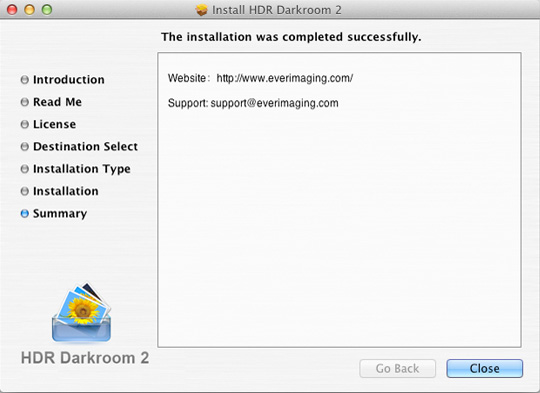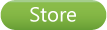General
How can I buy Everimaging products?
You can easily purchase Everimaging products by clicking on the "Store" icon at the top of the website. If you need additional help, please visit the "Order Help" page.
Is there a free trial version of Everimaging products? You can download a free trial version of Everimaging products by clicking on the "Free Trials" icon at the top of the website. Please note that a watermark will be added to your photos while using the trial version. This will automatically be removed after you have purchased the software.
Where can I find my license information? After placing an order on Everimaging's website, please check your order confirmation email for license information.
If you purchased Everimaging products at a local retail store, you can find your license number on the software package.
What should I do if I have not received my license code? Usually you will receive an order confirmation email containing licensing information within 20 minutes of making your payment. If you have not received an email confirmation, please make sure that you have provided a valid email address. You can also add Everimaging.com to your list of trusted websites in your email account settings. If you have not received an email confirmation from us, you may want to double-check other folders in your email besides your inbox (sometimes purchase notification emails are automatically redirected to your spam or junk mail box by your email service provider). If you have followed these steps and your waiting time is longer than expected, please contact us directly at support@everimaging.com
What are the system requirements for my product? The basic system requirements for Everimaging desktop software are as follows: Windows: 32-bit Windows XP SP2 and above, 32-bit Windows Vista SP1 and above, 32-bit Window 7
64-bit Windows XP SP2 and above, 64-bit Windows Vista SP1 and above, 64-bit Window 7
1GB RAM minimum recommended, 2GB or above preferred
2.0 GHz CPU minimal, Dual-Core CPU preferred
Screen resolution: 1024x768 or higher resolution display
1000 MB hard drive space
Mac OS: Mac OS X v10.6 and above
1GB RAM minimum recommended, 2GB or above preferred
Intel processor, Intel Core 2 Duo 2.4GHz processor preferred
Screen resolution: 1024x768 or higher resolution display
1000 MB hard drive space
What photo formats does Everimaging desktop software support? The following formats are supported by Everimaging software: Source image formats: JPEG (*.JPG; *.JPEG; *.JPE),
TIFF (*.TIF; *.TIFF, both 8-bit per channel and 16-bit per channel),
PNG (*.PNG),
Bitmap (*.BMP),
Canon Raw (*.CRW; *.CR2),
Nikon Raw (*.NEF),
Sony-Minolta Raw (*.ARW; *.MRW; *.SRF),
Pentax Raw (*.PEF),
Olympas Raw (*.ORF),
Adobe DNG (*.DNG),
Radiance RGBE Files(*.HDR),
OpenEXR Files(*.EXR),
Panasonic Files (*.RW2),
Fuji Files (*.RAF),
CompuServ Gif (*.GIF)
Output image format: JPEG (*.JPG; *.JPEG; *.JPE),
TIFF (*.TIF; *.TIFF, both 8-bit per channel and 16-bit per channel),
PNG (*.PNG),
Bitmap (*.BMP),
Radiance RGBE Files(*.HDR),
HDR Files (*.hdr),
EXR Files (*.exr)
How do I install Everimaging products? For Windows: Just double click on the Setup icon, and follow the installation instructions.
Step 1:
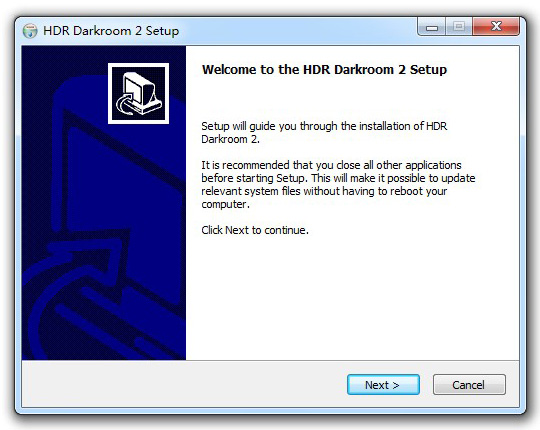
Step 2:
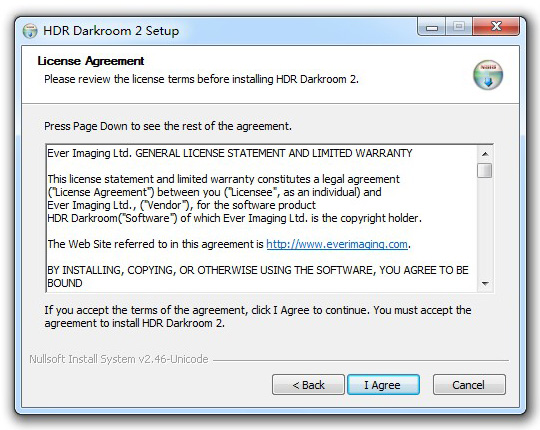
Step 3:
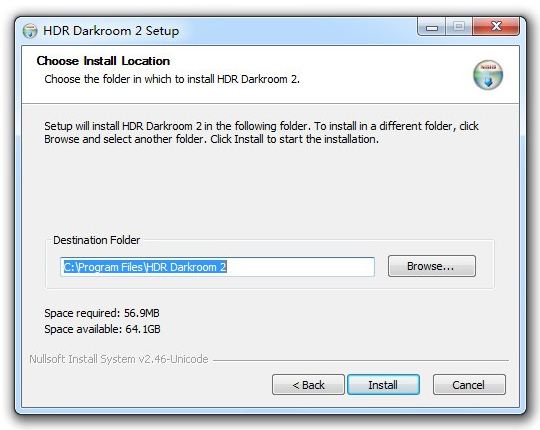
Step 4:
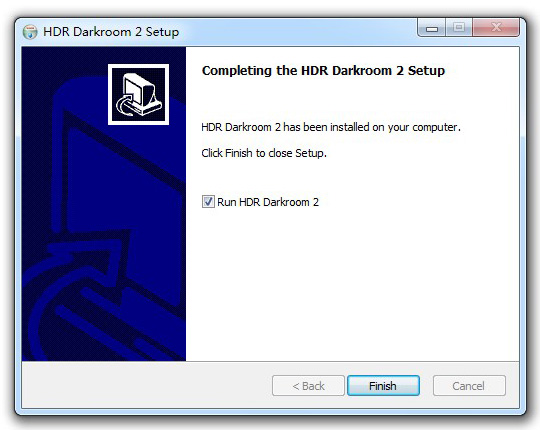
For Mac OS: Step 1: Double click on the Setup icon, and follow the installation instructions.
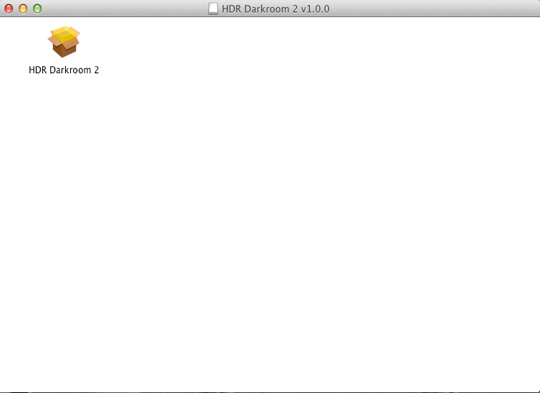
Step 2:
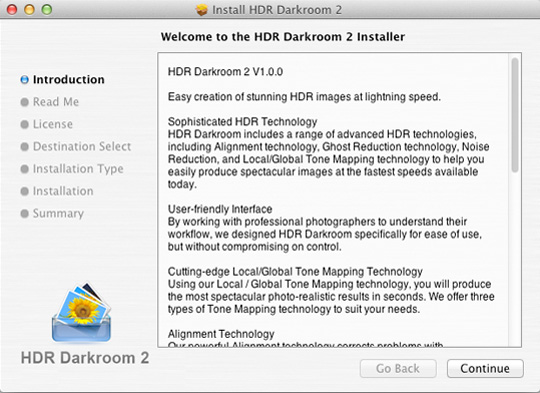
Step 3:
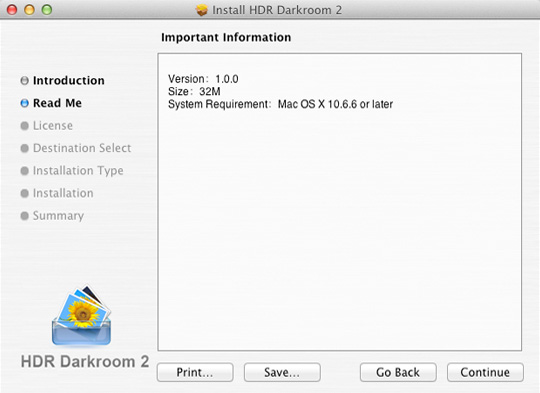
Step 4:
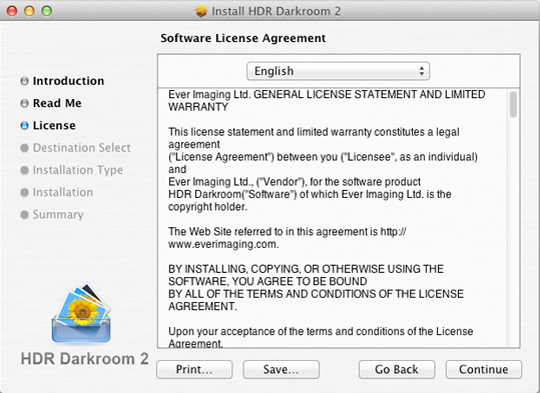
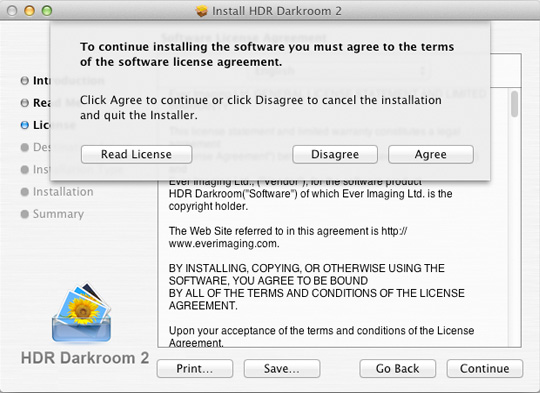
Step 5:
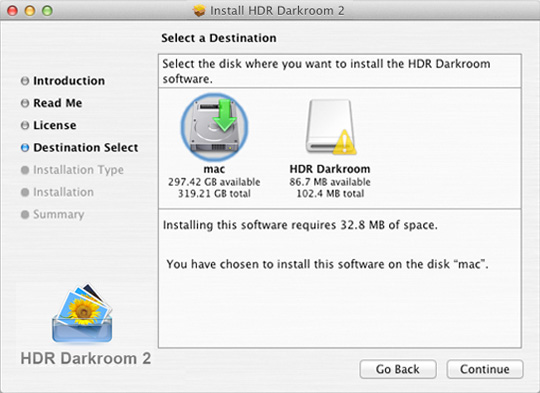
Step 6:
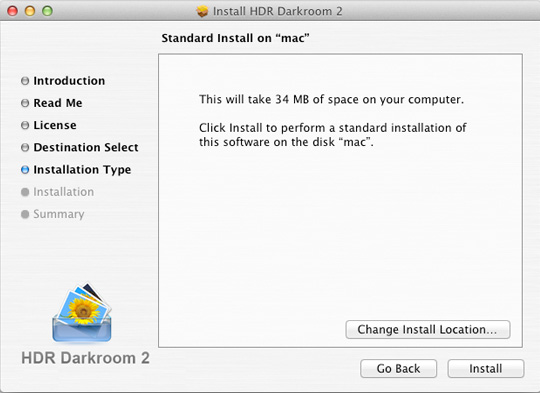
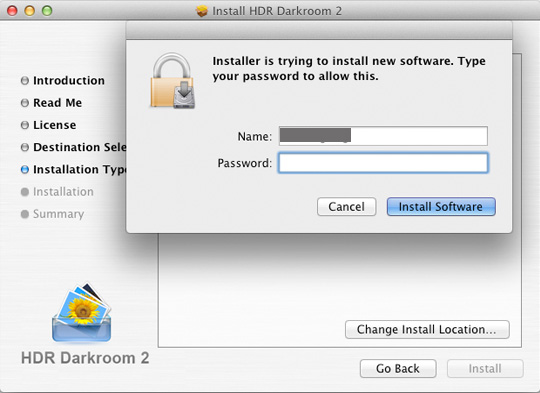
Step 7:
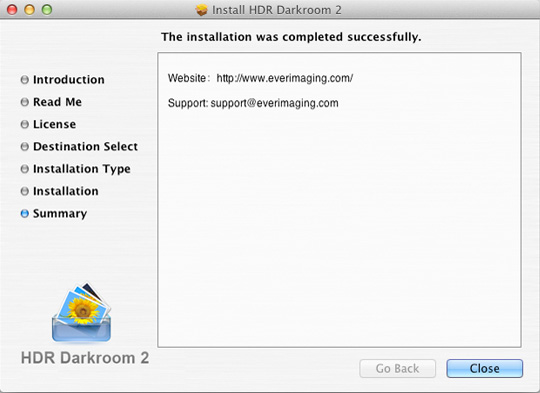
Is there a free trial version of Everimaging products? You can download a free trial version of Everimaging products by clicking on the "Free Trials" icon at the top of the website. Please note that a watermark will be added to your photos while using the trial version. This will automatically be removed after you have purchased the software.
Where can I find my license information? After placing an order on Everimaging's website, please check your order confirmation email for license information.
If you purchased Everimaging products at a local retail store, you can find your license number on the software package.
What should I do if I have not received my license code? Usually you will receive an order confirmation email containing licensing information within 20 minutes of making your payment. If you have not received an email confirmation, please make sure that you have provided a valid email address. You can also add Everimaging.com to your list of trusted websites in your email account settings. If you have not received an email confirmation from us, you may want to double-check other folders in your email besides your inbox (sometimes purchase notification emails are automatically redirected to your spam or junk mail box by your email service provider). If you have followed these steps and your waiting time is longer than expected, please contact us directly at support@everimaging.com
What are the system requirements for my product? The basic system requirements for Everimaging desktop software are as follows: Windows: 32-bit Windows XP SP2 and above, 32-bit Windows Vista SP1 and above, 32-bit Window 7
64-bit Windows XP SP2 and above, 64-bit Windows Vista SP1 and above, 64-bit Window 7
1GB RAM minimum recommended, 2GB or above preferred
2.0 GHz CPU minimal, Dual-Core CPU preferred
Screen resolution: 1024x768 or higher resolution display
1000 MB hard drive space
Mac OS: Mac OS X v10.6 and above
1GB RAM minimum recommended, 2GB or above preferred
Intel processor, Intel Core 2 Duo 2.4GHz processor preferred
Screen resolution: 1024x768 or higher resolution display
1000 MB hard drive space
What photo formats does Everimaging desktop software support? The following formats are supported by Everimaging software: Source image formats: JPEG (*.JPG; *.JPEG; *.JPE),
TIFF (*.TIF; *.TIFF, both 8-bit per channel and 16-bit per channel),
PNG (*.PNG),
Bitmap (*.BMP),
Canon Raw (*.CRW; *.CR2),
Nikon Raw (*.NEF),
Sony-Minolta Raw (*.ARW; *.MRW; *.SRF),
Pentax Raw (*.PEF),
Olympas Raw (*.ORF),
Adobe DNG (*.DNG),
Radiance RGBE Files(*.HDR),
OpenEXR Files(*.EXR),
Panasonic Files (*.RW2),
Fuji Files (*.RAF),
CompuServ Gif (*.GIF)
Output image format: JPEG (*.JPG; *.JPEG; *.JPE),
TIFF (*.TIF; *.TIFF, both 8-bit per channel and 16-bit per channel),
PNG (*.PNG),
Bitmap (*.BMP),
Radiance RGBE Files(*.HDR),
HDR Files (*.hdr),
EXR Files (*.exr)
Supported RAW File Formats
| RAW File Format | Expanded-name |
| Adobe Digital Negative DNG | *.dng |
| Canon Photo RAW | *.crw / *.cr2 |
| FUJI Photo RAW | *.raf |
| Kodak Photo RAW | *.kdc |
| Mamiya Photo RAW | *.mef |
| Nikon Photo RAW | *.nef / *.nrw |
| Olympus RAW File | *.orf |
| Panasonic Photo RAW | *.raw / *.rw2 |
| Pentax Photo RAW | *.pef / *.ptx |
| Sony RAW File | *.srf / *.sr2 / *.arw |
| Leica RAW File | *.rwl / *.raw / *.dng |
| Hasselblad RAW File | *.fff |
| Imacon RAW File | *.fff |
How do I install Everimaging products? For Windows: Just double click on the Setup icon, and follow the installation instructions.
Step 1:
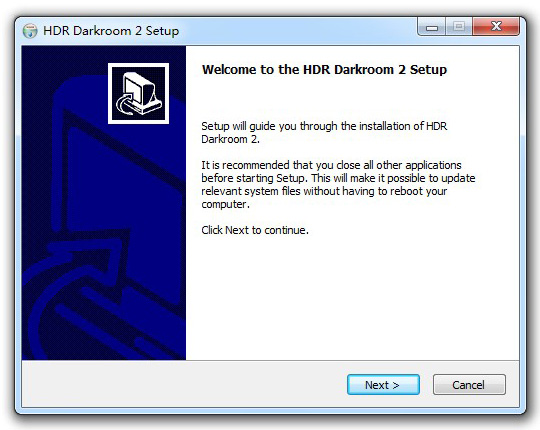
Step 2:
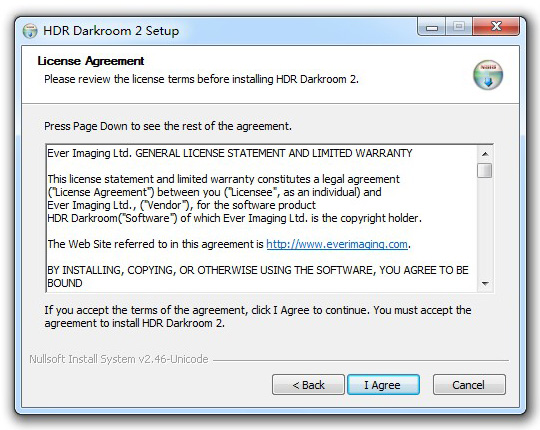
Step 3:
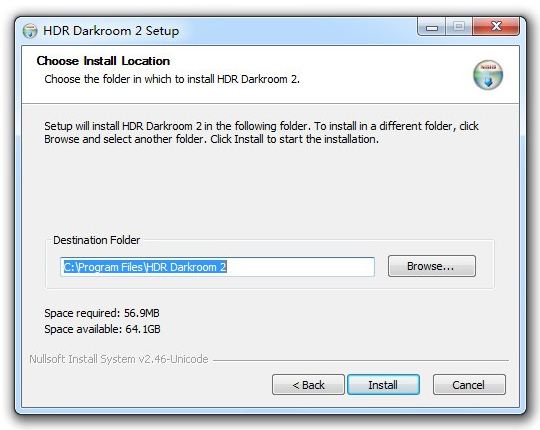
Step 4:
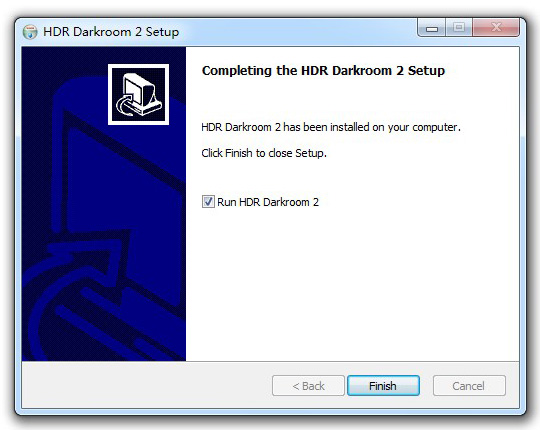
For Mac OS: Step 1: Double click on the Setup icon, and follow the installation instructions.
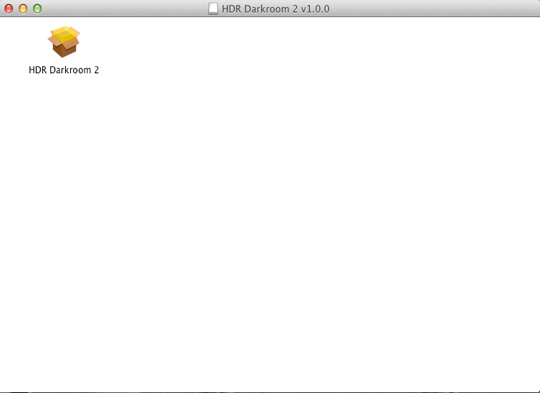
Step 2:
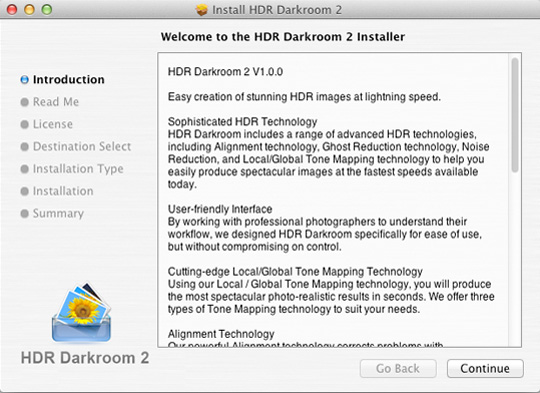
Step 3:
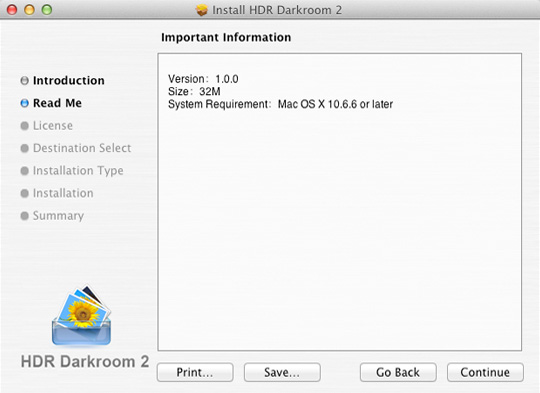
Step 4:
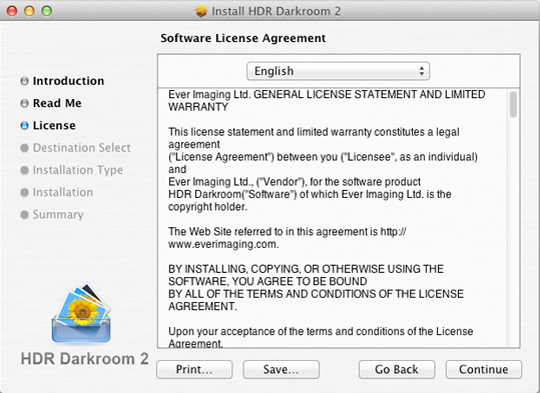
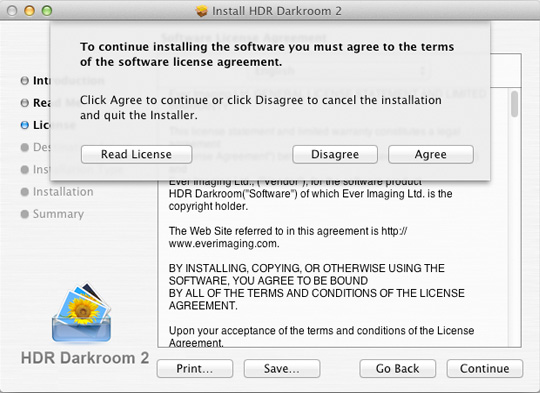
Step 5:
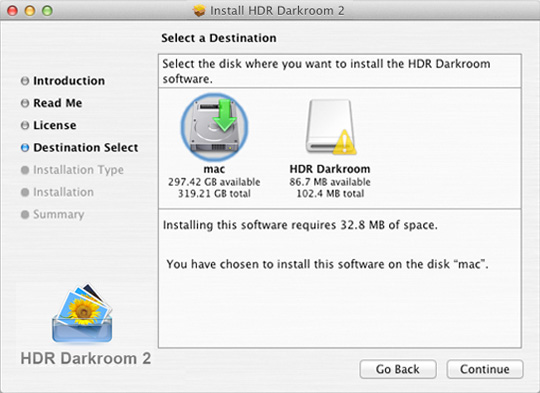
Step 6:
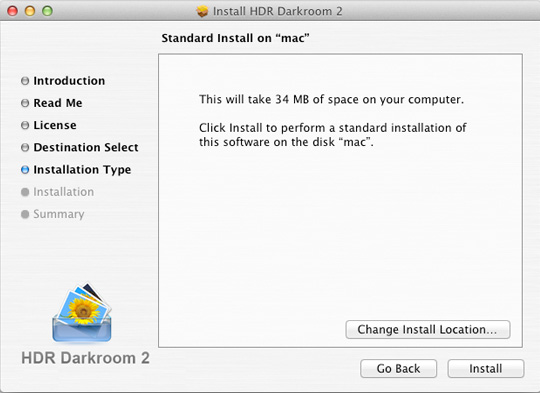
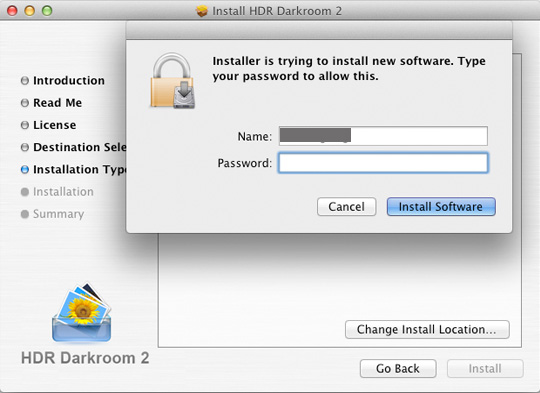
Step 7: